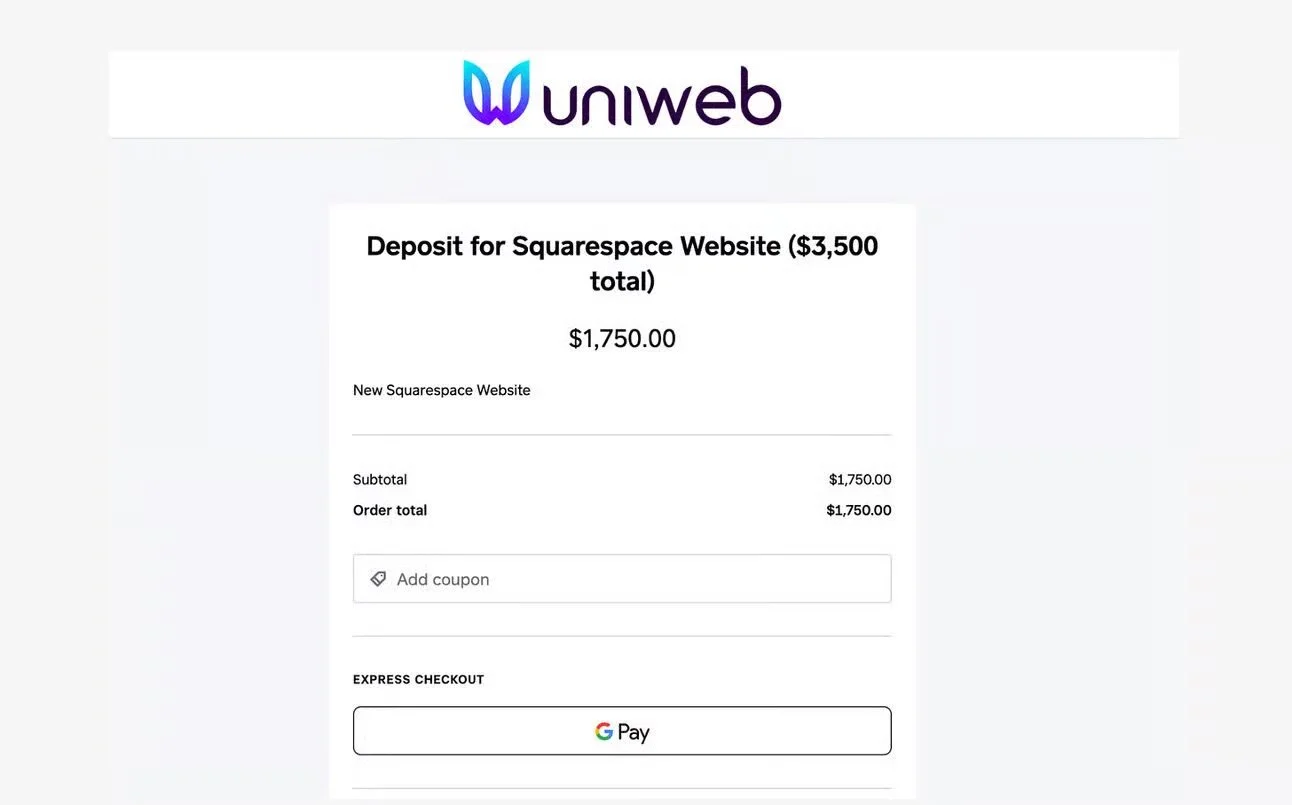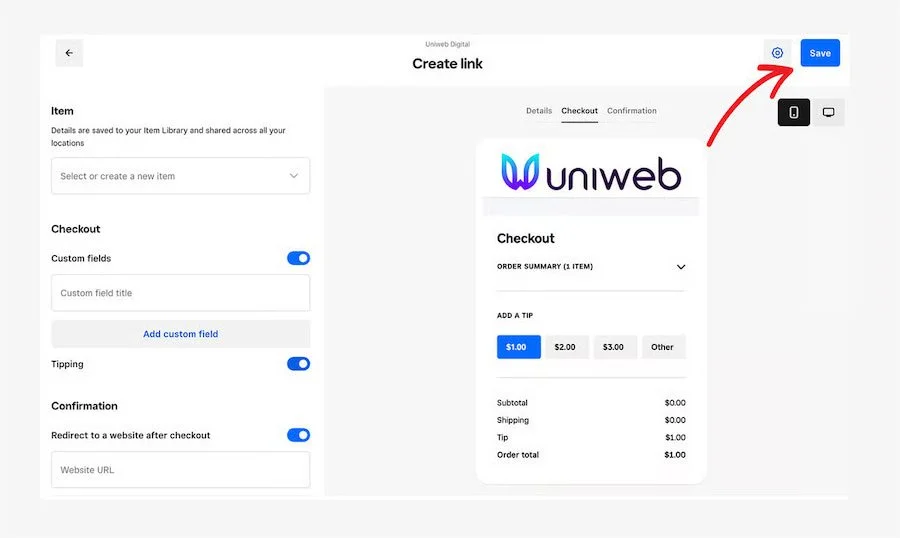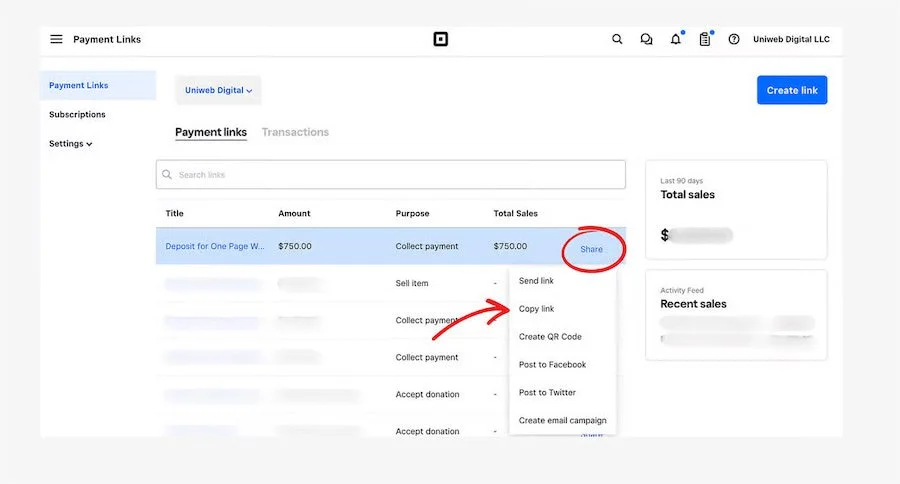How I use Square Payment Links to get paid quick and easily
I First Tried Square Payment Links With My Web Design Clients…
I used to send out contracts by email, then wait (and wait) for clients to pay. It felt like a ton of back-and-forth, sometimes they’d forget, or the link would get buried in their inbox. Finally, I decided to streamline my entire process using JotForm for the contract and Square payment links for accepting payment.
Once a client signs my JotForm contract, I automatically redirect them to a clean, hassle-free Square payment page. They can pay right then and there, and I can skip playing follow-up detective.
Sure, fancier systems like Dubsado exist, fantastic if you’re running a fully established business and don’t mind a higher learning curve for the convenience of automation.
But if you’re just starting out or looking for a simpler setup, Square payment links are pure gold.
Plus, here’s the neat part: You don’t actually pay for any extra software to use Square. Yes, there’s a transaction fee when someone pays you, but that’s standard for all online payment processing. So in other words, it’s free, until you make a sale.
Sound good? Let’s explore exactly how to create your own Square payment link, why it’s a game-changer, and how to share it with your clients (or customers, donors, fans, whoever needs to pay you!).
What Is a Square Payment Link?
Picture it as your personal online checkout counter, no heavy-lifting required. A Square payment link is a simple URL anyone can click (or scan, if you turn it into a QR code) to pay you instantly. You don’t need a website, a fancy e-commerce store, or advanced coding skills. Just generate the link, share it, and let Square handle the transaction magic.
Square Payment Link - Use Case Examples
1.Payment link for collecting deposit for professional services
Here’s one of mine for a web design package. Clients fill out my JotForm contract, sign, and—voilà—there’s the Square payment link, ready to go.
2. Square Payment Link for Landscaping Business, where customer enters the amount
3. Square Payment link for selling event tickets online - Meet Santa Holiday Example
Step-by-Step: How to Create a Square Payment Link
1. Create Your Free Square Account
Head to Square and sign up—it’s about as quick as making a new social media profile. No monthly fees, no contract. It’s essentially pay-as-you-go, based on the processing fees.
2. Set Up Your Square Payment Link
Square has several types of payment links to suit different needs:
Take a Payment: General-purpose option for any product or service.
Sell an Item: Perfect if you have a specific product in mind—like your handmade jewelry or digital downloads.
Sell an Event or Class: Great for workshops, courses, or ticketed events.
Accept Donations: Ideal for nonprofits or personal fundraisers.
Go to: https://app.squareup.com/dashboard/payment-links/
OR - Once you’re in your Square dashboard, click Online > Payment Links and then Create Link.
Example: for “Sell an Item”
Choose Sell an item and click Continue.
Add the item details (title, price, description, and image).
Hit Save.
Customize as you like—enable tipping, add a personalized note, or set up a redirect to a thank-you page or digital download.
3. Fine-Tune Your Link Settings
If your product comes in various sizes, shapes, or colors—or if you want to allow extra items like “gift wrapping”—you can add variations or modifiers.
You can even create recurring payments for memberships or subscriptions.
All of that is available under Online > Payment Links in your dashboard. Just pick the link you want to edit and tweak away.
Sharing Your Payment Link
Time to show off your new link! Post it on social media, drop it into an email, or even text it out.
You can also generate a QR code in Square or a third-party tool, then add it to printed materials—think flyers, stickers, or postcards.
Square Payment Link Fees
When you sell something for, let’s say, $50, Square charges a percentage (3.3%) plus a small fixed fee ($0.30). That’s:
Processing fee: $1.65 (3.3% of $50)
Fixed fee: $0.30
Total: $1.95
You get: $48.05
No hidden costs, no monthly subscription. You only pay per transaction.
Final Thoughts
If you’ve been putting off online payments because it seemed too complicated (or too pricey), Square payment links are a fantastic solution especially for smaller or newer businesses.
I might eventually switch to a more comprehensive system like Dubsado as my client list grows, but for now, Square plus JotForm does everything I need.
It’s quick, easy, and you can do it all without any monthly software costs, just the industry-standard processing fees.
So whether you’re selling a digital product, accepting donations, or collecting deposits for your next big project, checkout Square payment links.